Module Series
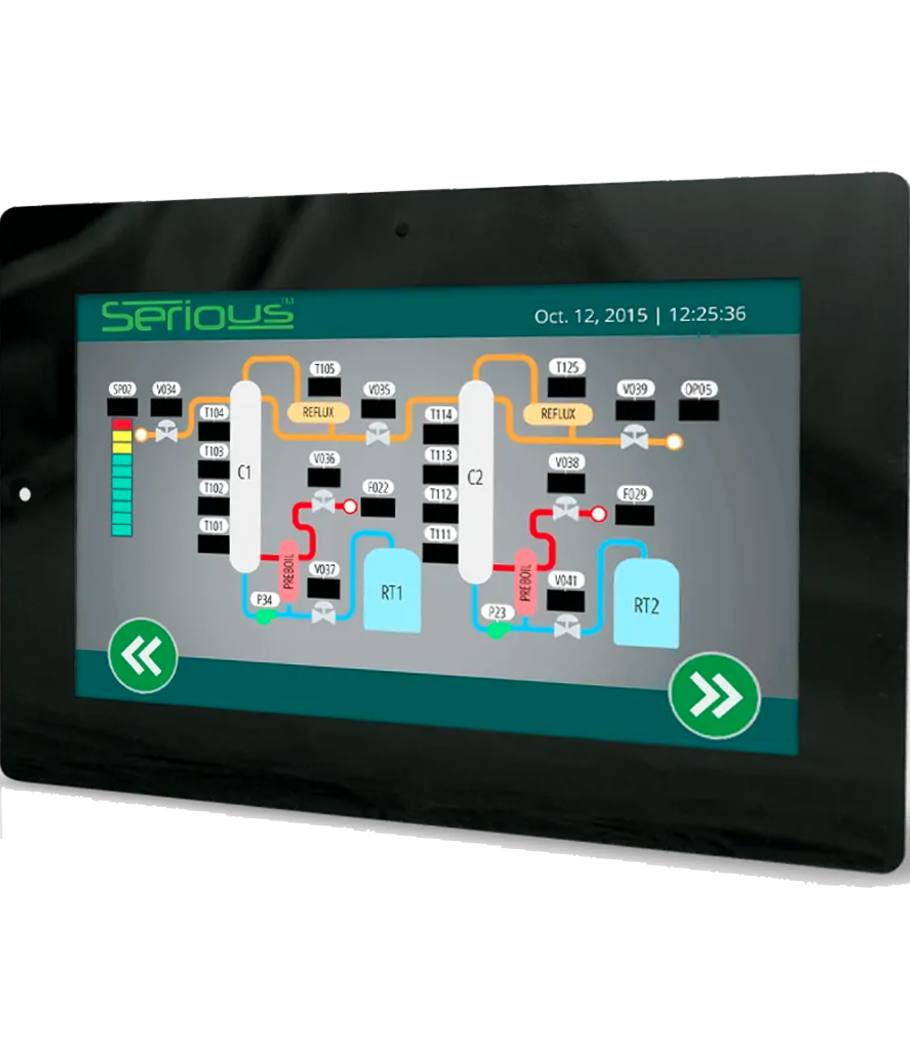
SIMx62
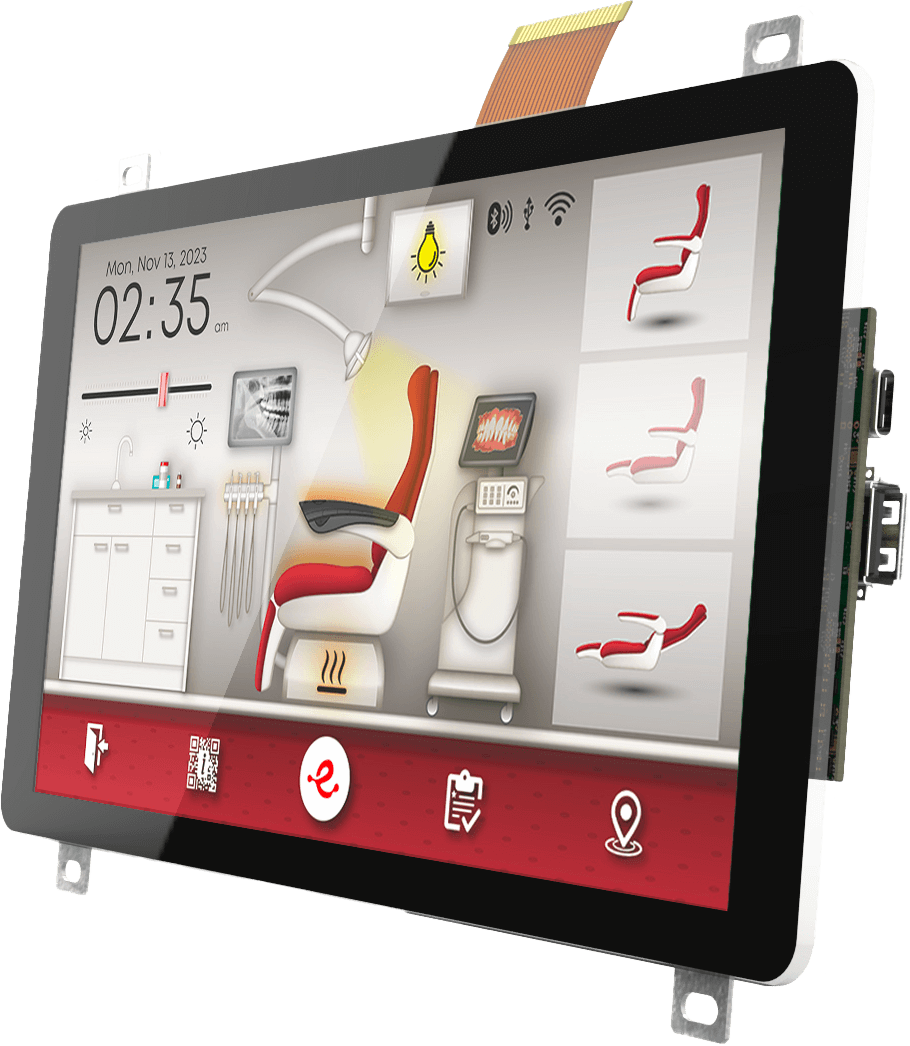
SIMx83
From compact and modern 4.3″ to stunning 10.1″ and even larger
From compact and modern 4.3″ to stunning 10.1″ and even larger
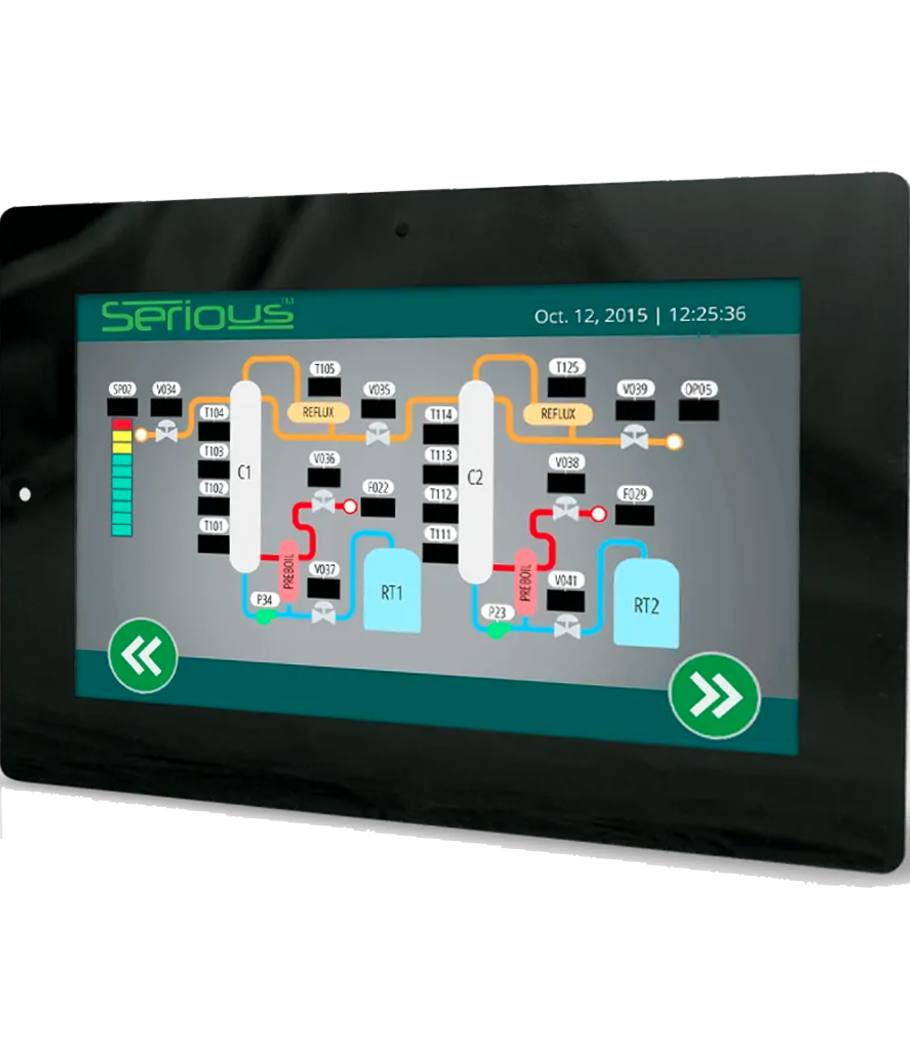
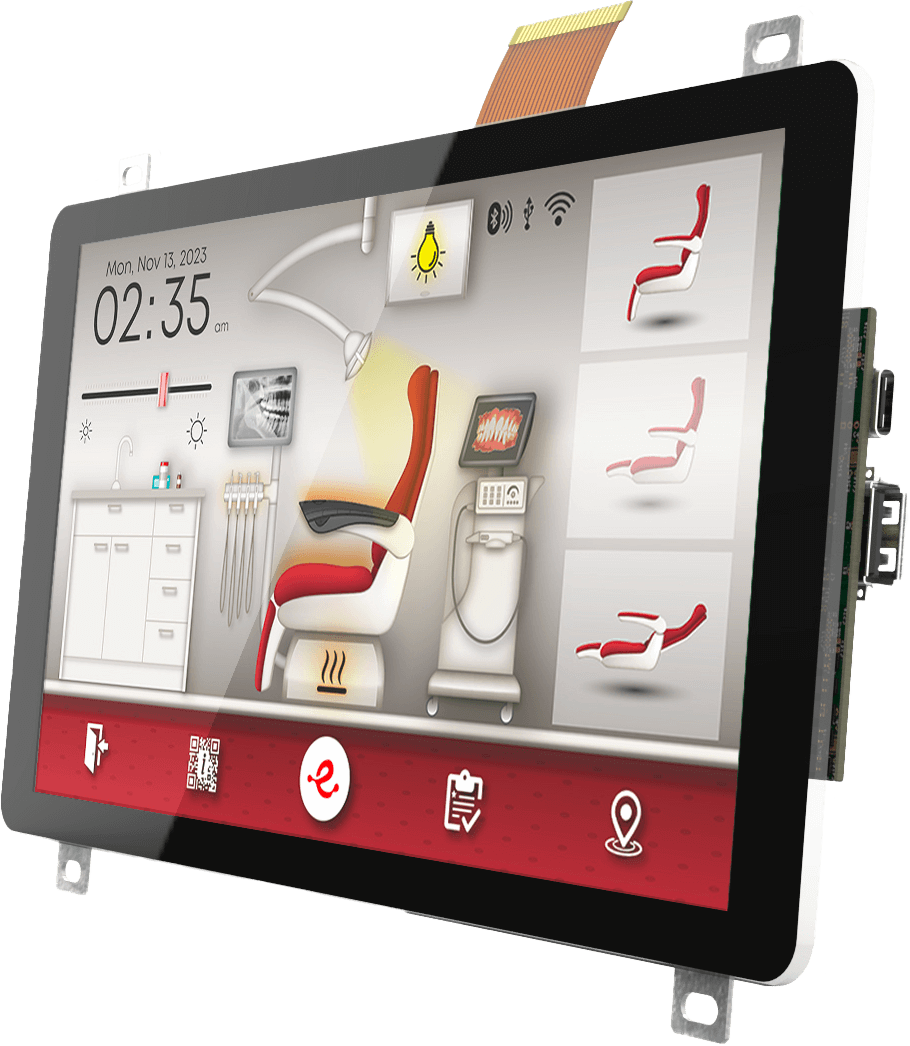
From compact and modern 4.3″ to stunning 10.1″ and even larger
From compact and modern 4.3″ to stunning 10.1″ and even larger