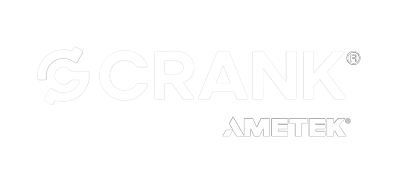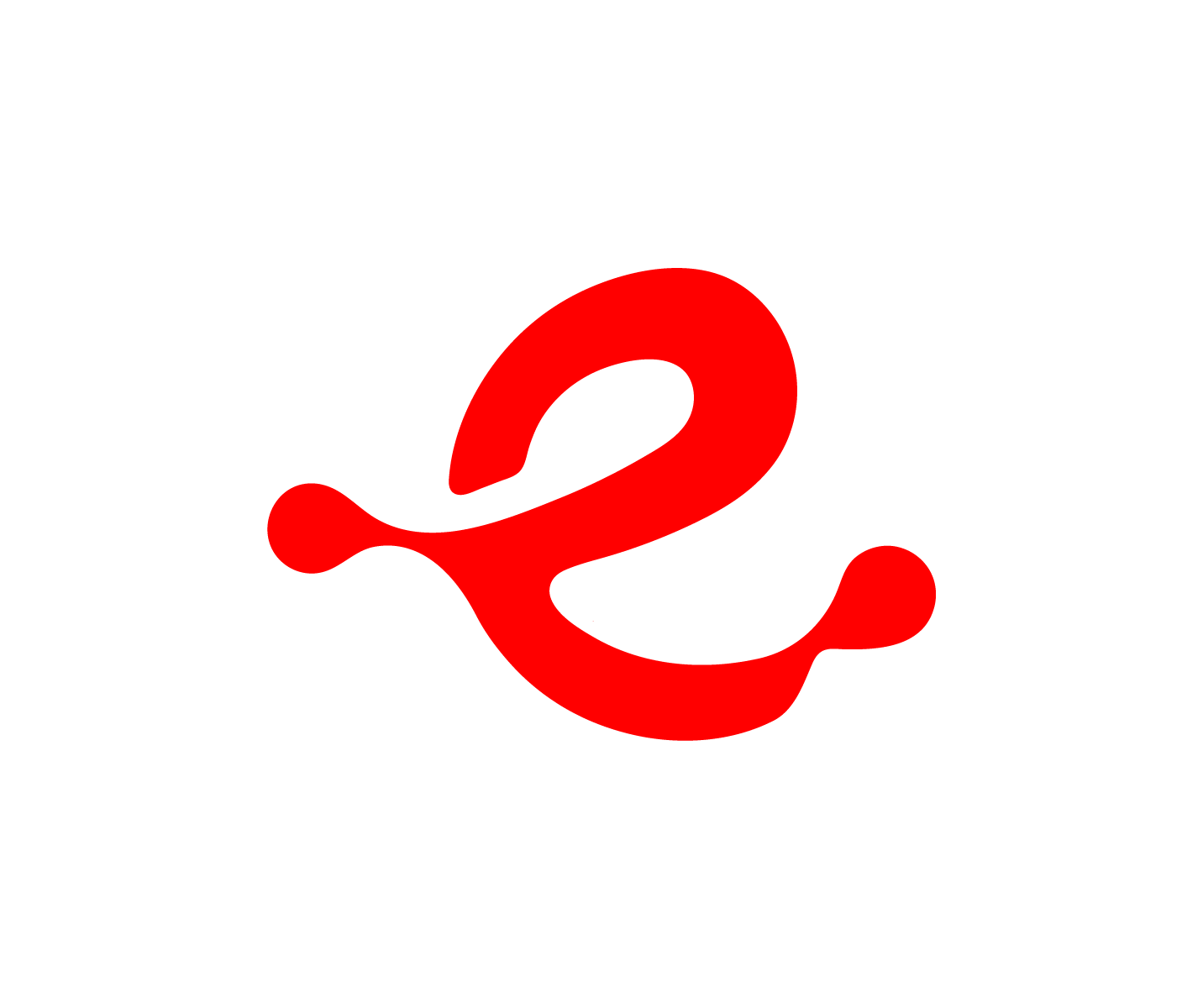HMI Module Series
Streamlined
To be included in products where functionality and cost-effectiveness meet. These modules offer intuitive user interfaces and optimized functions.
Standard
For products to support essential functionality, featuring user-friendly interfaces, clear visual displays, and efficient controls.
High Performance
To be included in products where support is needed for complex systems, boasting lightning-fast response times, exceptional graphics quality, and intuitive user interfaces. Open-source Linux distribution.


Comms/Control Module
The SCM318 series is an off-the-shelf comms/control modules delivering the processing and communications scalability you need for your next generation of embedded products. Whether you choose a low-end version with just processing and basic RS485 connectivity, or higher-end units with WiFi, Bluetooth 5, Ethernet, or other features to link your device to the outside world.
Design Support
Dev Kits
Our Development Kits provide everything you need to get started. With all the necessary downloads and documentation included, you’ll have the resources to quickly get up-and-running.
Tools & Software
Leverage the Serious HMI Modules with integrated firmware and development tools.
Accessories
SPA is designed to allow easy access to USB and/or JTAG signals on these SIMs without the appropriate physical connectors.